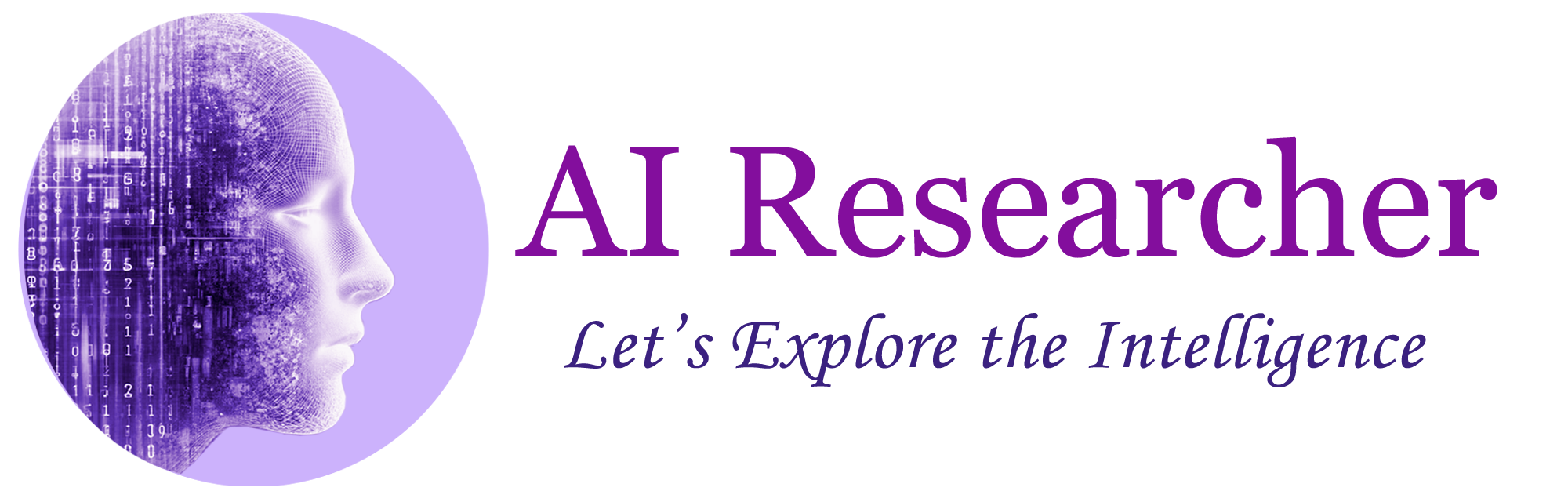Image annotation is a critical task in the field of computer vision, serving as the foundational step for training machine learning models to recognize objects within images. LabelMe is a widely-used, open-source tool that offers an intuitive interface for image annotation, making it accessible for both beginners and professionals. In this blog, we’ll explore how to get started with LabelMe, including its installation and use for image annotation.
Demo on how to use the LabelMe
Getting Started: Installation
LabelMe can be installed on various operating systems, but we’ll focus on installation on Windows and Linux, as they are the most common among users.
Windows Installation
- Install Python: Ensure you have Python installed on your system. You can download it from the official Python website. LabelMe works well with Python 3.6 or newer.
- Install LabelMe via pip: Open your command prompt and run the following command:
pip install labelmeLinux Installation
- Prepare Python: Make sure Python 3.6 or newer is installed on your system. You can check your Python version by running
python3 --versionin the terminal. - Install LabelMe: Use the following command in the terminal:
sudo pip3 install labelmeUsing LabelMe for Image Annotation
After successfully installing LabelMe, you’re ready to start annotating images. Here’s a step-by-step guide to using LabelMe:
Step 1: Launch LabelMe
- On Windows, open the command prompt and type
labelmeto start the application. - On Linux, open the terminal and enter
labelme.
Step 2: Open or Create a Project
- Open an Existing Project: Go to
File>Open Dirand select the directory where your images are stored. - Create a New Project: Simply start by opening an image file using
File>Open File.
Step 3: Annotate Your Image
- Select a Labeling Tool: Choose from the rectangle, circle, line, or polygon tools to annotate objects.
- Create Labels: Click and drag on the image to create a shape around the object you want to label. After releasing the mouse button, a dialog box will prompt you to enter the label name.
- Save Your Annotations: Once you’re done annotating the image, save the annotation file by going to
File>Save. The annotations are saved in JSON format, which can be easily used in machine learning projects.
Conclusion
LabelMe is a powerful tool for image annotation, offering a wide range of features to make the process as efficient as possible. By following the steps outlined in this guide, you can quickly install LabelMe and begin annotating images for your projects. Whether you’re working on a small-scale project or a large dataset for machine learning, LabelMe provides the functionality needed to prepare your data accurately and effectively. Happy annotating!